In this second part of the introduction, I will try to elaborate the parts of CorelDRAW worksheet. It consists of Menu Bar, Tool Bar, Property Bar, Ruler, Page Navigator, Palet Color, and Toolbox.
I will explain them according to that previous order:
I will explain them according to that previous order:
1. Menu Bar
Menu Bar is a line of menus which encapsulates commands/instructions to adjust worksheet appearance dan modify objects. For example: to put-on or hide grid, ruler, guidelines or give effects to an object and so on. Inside the main menu there are submenus, and in the submenu there are another subsequent submenus. To activate Menu Bar do the following step:
1. Highlight and click on the menu-name (using mouse) or,
2. Press Alt button on the keyboard, followed by pressing the first letter of the menu-name. For example, if you want to open the Edit menu the you have to press Alt+E. If the main menu consists of submenus, you just have to do the same way. For example, to open the Edit menu > Select All > Text, you have to press Alt + E > A > T.
2. Tool Bar
Tool bar is a set of iconic tools which functions are related to managing documents and pages. Some of the tools on the tool bar are:
a. New ,to create a new document
New ,to create a new document
b. Copy, to multiply an object
Copy, to multiply an object
c. Import, to import an object
Import, to import an object
and so on...
3. Property Bar
Property Bar is an auxiliary tool to object processing mechanism. Its appearance will also changed according to which tool you are using. For example, if you try to make a star object then the program will pop-up a distinct Star Property Bar like the example below:
4. Ruler
Ruler can help you to position object with precise. You can make appear or hide horizontal or vertical Ruler through View menu > Ruler.
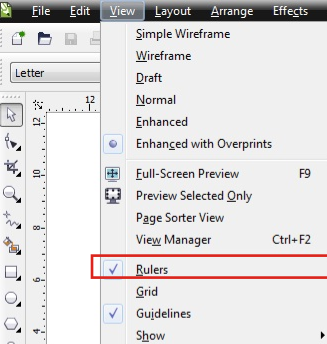
 icon is meant to show you that Ruler is in active position or currently in use. By default, the coordinate (0,0) of the Ruler laid in the left-most bottom of the worksheet.
icon is meant to show you that Ruler is in active position or currently in use. By default, the coordinate (0,0) of the Ruler laid in the left-most bottom of the worksheet.
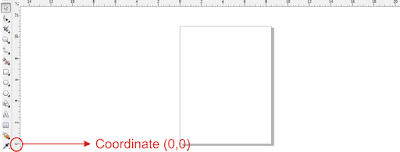
5. Page Navigator

The left-arrow button serves to shift worksheet to the first one while the right arrow
button serves to shift worksheet to the first one while the right arrow  button is to shift worksheet to the last one. These two arrows will active when you have more than two sheets.
button is to shift worksheet to the last one. These two arrows will active when you have more than two sheets.

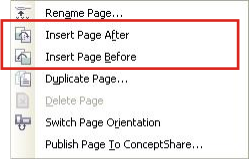
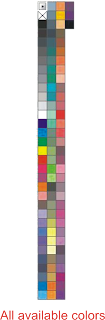
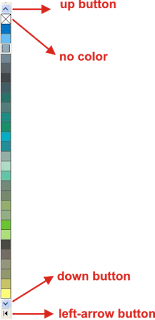
7. Toolbox
Toolbox is a group of buttons which is used to create and modify objects. Naturally, the toolbox reside on the left side of worksheet. Using this feature, you can do an object modifying process like changing shape, distorting and painting objects, giving effect to objects and so on.
Furthermore, there are some buttons which have a flyout button, marked with a tiny arrow on their right-bottom corner, meaning that they have derivative buttons. To display the derivatives, click and hold the main button for a moment:
a.
b.
c.
d.  , Snap to, to snap object against page
, Snap to, to snap object against page
and so on...
3. Property Bar
Property Bar is an auxiliary tool to object processing mechanism. Its appearance will also changed according to which tool you are using. For example, if you try to make a star object then the program will pop-up a distinct Star Property Bar like the example below:
4. Ruler
Ruler can help you to position object with precise. You can make appear or hide horizontal or vertical Ruler through View menu > Ruler.
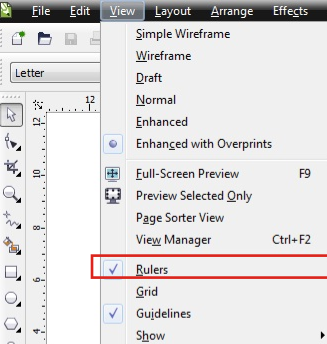
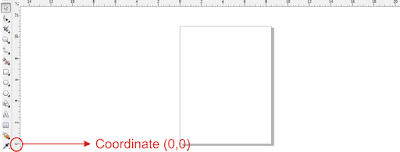
5. Page Navigator
Page navigator serves to add, delete or rename a document, and so does to change the orientation of worksheet whether vertically or horizonally.

The button on the left and right side of page navigator serves to add one worksheet to the left or to the right of current active worksheet. Meanwhile the
button on the left and right side of page navigator serves to add one worksheet to the left or to the right of current active worksheet. Meanwhile the  box is meant to show you that you are now on the first page of the whole one document.
box is meant to show you that you are now on the first page of the whole one document.
 button on the left and right side of page navigator serves to add one worksheet to the left or to the right of current active worksheet. Meanwhile the
button on the left and right side of page navigator serves to add one worksheet to the left or to the right of current active worksheet. Meanwhile the  box is meant to show you that you are now on the first page of the whole one document.
box is meant to show you that you are now on the first page of the whole one document. The left-arrow
 button serves to shift worksheet to the first one while the right arrow
button serves to shift worksheet to the first one while the right arrow  button is to shift worksheet to the last one. These two arrows will active when you have more than two sheets.
button is to shift worksheet to the last one. These two arrows will active when you have more than two sheets.
On the other hand, the button serves to shift one step to the left of current worksheet and the
button serves to shift one step to the left of current worksheet and the would serve the other way.
would serve the other way.
 button serves to shift one step to the left of current worksheet and the
button serves to shift one step to the left of current worksheet and the would serve the other way.
would serve the other way.
You can also add a worksheet or page by right clicking on one of a page you're working on, so as to display these 2 commands:
- Click Insert Page After to slip in new worksheet on the right side of current active worksheet
- Otherwise clik Insert Page Before to slip in new worksheet on the left side of current active worksheet
Color Pallete is located on the right side of worksheet. This feature embodies many color that you can use to paint objects. CorelDRAW has many different color system, like CMYK and RGB. To use this feature, pick an object then click your color of choice on the collor pallete. Conversely, press cross button  to erase color from objects. You can also look for another color by pressing down button
to erase color from objects. You can also look for another color by pressing down button  or up button
or up button  . Meanwhile, to display all the colors available, click
. Meanwhile, to display all the colors available, click  button.
button.
 to erase color from objects. You can also look for another color by pressing down button
to erase color from objects. You can also look for another color by pressing down button  or up button
or up button  . Meanwhile, to display all the colors available, click
. Meanwhile, to display all the colors available, click  button.
button. Toolbox is a group of buttons which is used to create and modify objects. Naturally, the toolbox reside on the left side of worksheet. Using this feature, you can do an object modifying process like changing shape, distorting and painting objects, giving effect to objects and so on.
Furthermore, there are some buttons which have a flyout button, marked with a tiny arrow on their right-bottom corner, meaning that they have derivative buttons. To display the derivatives, click and hold the main button for a moment:

0 komentar:
Post a Comment